| ryandelaplante.com | |
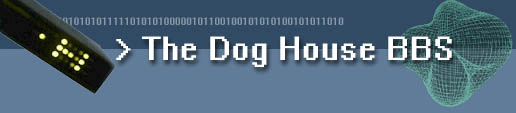 |
 |
| [ Home | This BBS's History | What is a BBS? | HOW-TO's | BBS Related Links ] | ||||||||||||||||||
<- Back to HOWTO's
Using GameSrv and NetFoss With A BBSIntroductionThis guide will whisk you past all the documentation and show you how to get GameSrv, a freeware telnet server, to work with the freeware fossil driver NetFoss and your BBS. This is a great way to get your BBS up on the Internet for free. GameSrv is used to listen for incomming TCP connections and to accept them. It then executes a batch file which initializes NetFoss and calls up your BBS. On this webpage I'll be setting up Maximus BBS but the same configuration can be used for any DOS based BBS software that can use a fossil driver.Your BBS must support fossil communication. There is no modem or virtual modem involved here. If you plan on using door games, they also must work using a fossil driver. Another really important thing to know is that NetFoss DOES NOT SUPPORT BINARY TRANSFERS. This means your users cannot upload or download files from your BBS. If they try, it will cause NetFoss to crash. I've read that the original developers were working on getting this fixed in December 2002 and had planned on having it released by the end of that month. This never happened and the software changed hands to PC Micro. I've talked to PC Micro over email and they told me that they no longer develop or support NetFoss and avoided all questions about it. NetFoss is a great program and has worked flawlessly with my BBS and all of it's doors. It would be so nice for it to support binary transfers and I think people should get together and try to pursuade PC Micro to release the source code for the open source community to finish.
Step 1 : Downloading the software
Step 2 : Installing the softwareInstalling GameSrvSimply extract GameSrv to a folder somewhere. For example, d:\gamesrv\ All you need is the executable. If you want you can delete everything else.
Installing NetFoss
Step 3 : Configuring GameSrvThere isn't very much to configure. Go to the Config tab:

Settings
Step 4 - Creating NF.BAT and EXEBBS.BATNF.BATCreate a file called NF.BAT and put it in the same folder GameSrv is installed. NF.BAT will load the NetFoss fossil driver for the correct node, load your BBS, and when the BBS returns it will unload the fossil driver. Change D:\GAMESRV\ to the correct path to your GameSrv installation.
EXEBBS.BAT Create a file called EXEBBS.BAT and put it in the same folder GameSrv is installed. EXEBBS.BAT will load your BBS and run any programs after the user disconnected. The following batch file is written for Maximus BBS. Yours will most likely look different. The %1 parameter contains the node number.
Step 4 - You're done!Hopefully everything works well and your BBS is now accessible using telnet. That wasn't too bad right?
<- Back to HOWTO's
|